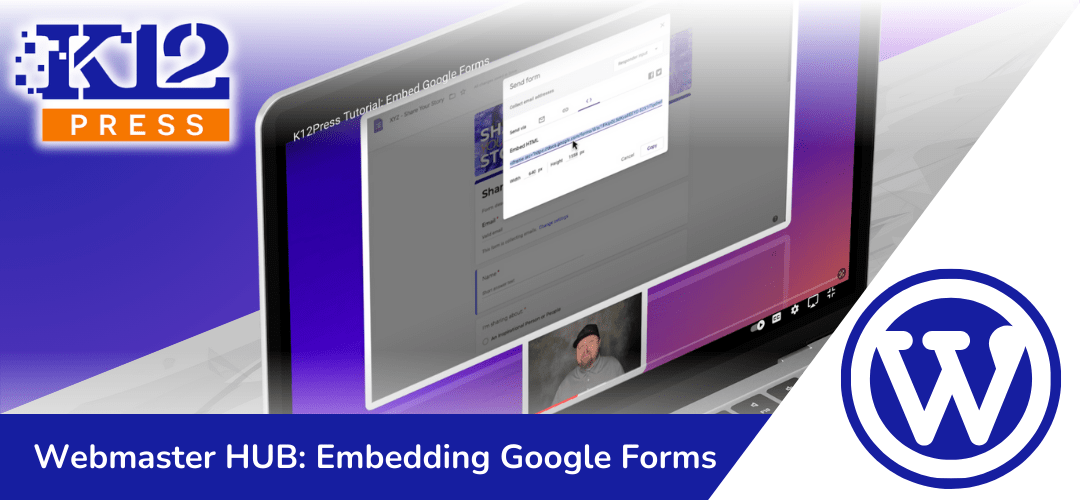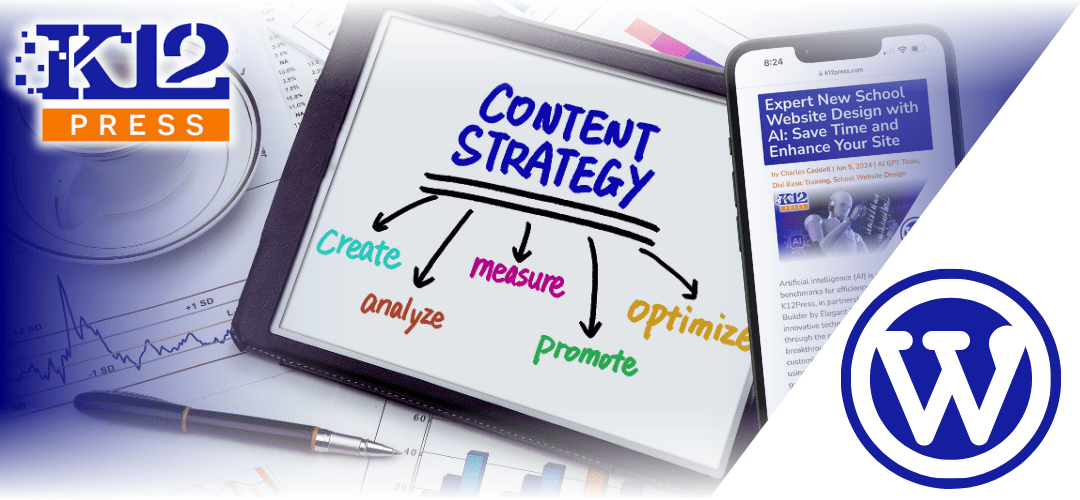In our continuous effort to empower educators and administrative staff with the tools they need to enhance communication and engagement within their school communities, K12Press is excited to present our tutorial: How to Embed Google Forms into Your School Website.
The Power of Google Forms in Education
Google Forms has emerged as an indispensable tool in the educational sector, offering a versatile platform for creating surveys, quizzes, feedback forms, and more. Its simplicity, combined with powerful features, allows schools to gather essential information, engage with students and parents, and streamline administrative processes effortlessly.
Why This Tutorial Is a Must-Watch
Our latest video tutorial, now available on YouTube, guides you through every step of embedding Google Forms into your K12Press website. Whether you’re collecting student feedback, registering attendees for a school event, or conducting staff surveys, our tutorial ensures you can do so with ease and efficiency.
Key Highlights of the Tutorial:
- Simplified Steps: Follow along as we break down the process into easy-to-follow steps, ensuring you can successfully embed Google Forms regardless of your technical expertise.
- Customization Tips: Learn how to tailor your forms to match your school’s branding, creating a cohesive and professional look across your website.
- Engagement Strategies: Discover innovative ways to use Google Forms to boost engagement and participation among your school community.
Transforming School Communications with K12Press
At K12Press, we’re committed to providing solutions that not only simplify website management for schools but also open doors to new possibilities in school communications and engagement. Embedding Google Forms is just one of the many ways we’re helping schools harness the power of technology to better connect with their communities.
Embark on this journey with us by watching the full tutorial here.
Stay connected with K12Press for more insights, tips, and guides designed to empower your school’s digital journey. Together, let’s make your school’s online presence a cornerstone of your educational community’s success.
Step by Step | Embedding Google Forms on School Websites and Staying on Brand
Creating a Google Form and embedding it into your K12Press WordPress site can greatly enhance your ability to gather and display information dynamically, such as survey results. Below is a step-by-step guide based on the comprehensive tutorial provided in the video.
Step 1: Create Your Google Form
- Start by designing your Google Form to collect the data you need. Pay attention to making your form visually appealing and on-brand by utilizing the theme customization options (like changing fonts and adding a header image).
Step 2: Customize Your Form’s Appearance
- Use the theme options to match your school’s branding, ensuring a seamless integration into your website. This might include setting brand colors and uploading a relevant header image.
Step 3: Embedding the Form into Your Website
- Once your form is ready, use the ‘Send’ button in Google Forms to access the embedding option, marked by the “<>” icon.
- Adjust the width and height settings in the embed code to ensure the form fits well within your website’s design, avoiding unnecessary scrolling within the embedded form.
Step 4: Add the Embed Code to Your Website
- On your K12Press site, choose the page where you want the form to appear. Paste the embed code into a text module, making sure to switch from the ‘Visual’ to the ‘Text’ tab to ensure the code is interpreted correctly.
Step 5: Test and Adjust
- After embedding the form, preview your webpage to ensure the form displays correctly, making any necessary adjustments to the form’s height and width to fit the website’s layout.
Step 6: Utilize Data Dynamically
- The tutorial also hints at advanced uses of Google Forms data, such as integrating survey results into live-updating graphs on your website. This is achieved by linking Google Forms responses to Google Sheets and then embedding graphs created from that data onto your site.
Embedding Google Forms into your K12Press website not only enhances interaction with your audience but also maintains brand consistency across your digital platforms. The tutorial emphasizes the importance of aesthetics in form creation and strategic embedding to ensure a smooth user experience.