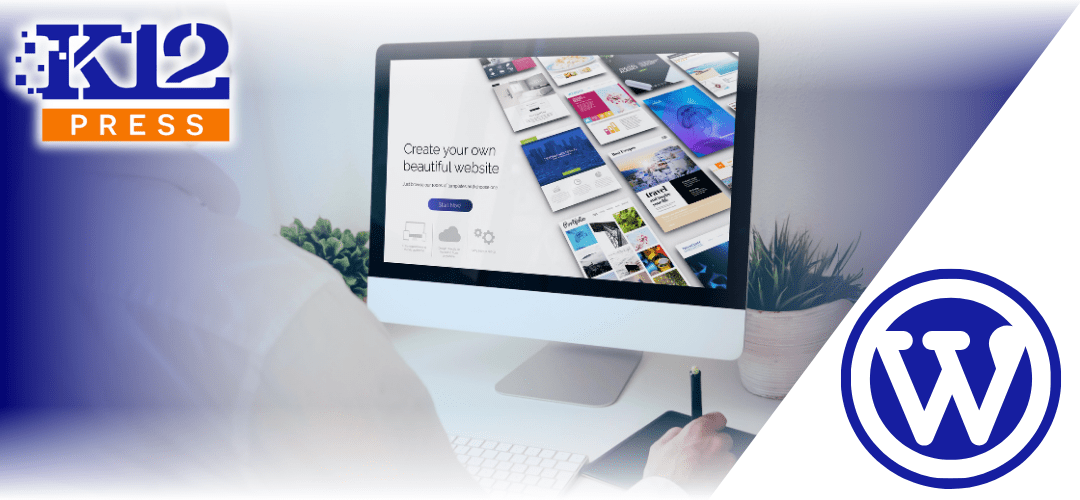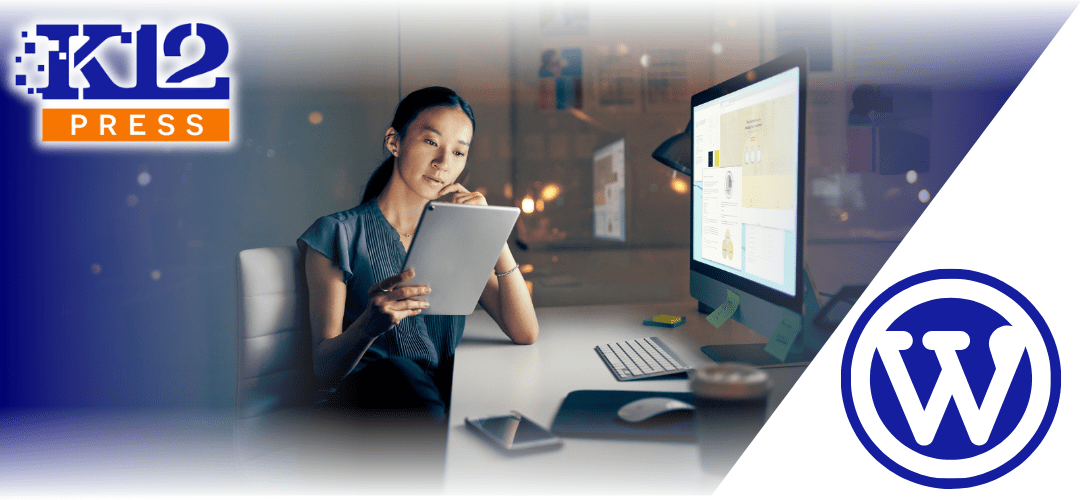In an era where efficiency and clarity in communication are paramount, K12Press is proud to introduce a groundbreaking resource for educational institutions: the K12Press AI Communication Director tool. This free, cutting-edge tool is designed to transform how schools interact with their communities by harnessing the power of artificial intelligence. Our latest video tutorial offers a comprehensive guide to implementing and maximizing this innovative tool.
Harnessing AI Communication Director for Better PR:
The K12Press AI Communication Director tool empowers schools to streamline their communication processes. With AI assistance, routine announcements, updates, and reminders can be managed with unprecedented ease and precision. This tutorial will walk you through:
- Utilization and Configuration: Learn how to integrate the Communication Director AI into your current systems, prompting the tool to meet your school’s specific needs.
- Automating Communications: Discover how to automate regular communications, ensuring consistent and timely updates to students, parents, and staff.
- Enhancing Engagement: Utilize AI-driven insights to tailor your communication strategy, improving engagement and response rates across your community.
Tutorial Highlights:
This tutorial is packed with actionable insights and step-by-step instructions on leveraging AI for your school’s communication needs, including:
- Interactive Demonstrations: Visual guides on prompting and using the AI tool effectively.
- Best Practices: Tips on how to get the most out of your AI-enhanced communications.
- Troubleshooting Common Issues: Solutions to help you overcome potential hurdles and ensure smooth operation.
Why K12Press?
K12Press is committed to providing innovative solutions that address the unique challenges faced by educational institutions. Our tools are designed with educators in mind, offering user-friendly interfaces and robust support systems. The AI Communication Director tool is just one example of how we’re helping schools modernize their operations and improve their outreach efforts.
Ready to revolutionize your school’s communication strategy? Watch our detailed tutorial on the K12Press AI Communication Director tool and see just how simple and effective your communication can be with the power of AI. Embrace the future of education with K12Press, and start enhancing your communication efforts today.
Explore the tutorial here: https://youtu.be/VMlj27CJHbg and take the first step towards smarter, more efficient school communications.
Step by Step | Mastering the K12Press AI Communication Director Tool
Step 1: Accessing the Tool
- Navigate to the K12Press website and locate the ‘Products’ section at the top of the page.
- Select the Communication Director from the dropdown menu to access the tool directly.
Step 2: Understanding the Interface
- Review the main interface of the Communication Director AI. This free version allows users to input requests to generate PR materials, social media posts, newsletters, and crisis communications content.
Step 3: Generating Content
- Type in or prompt the AI with specific requests for content creation. Examples include asking for a press release, a newsletter article, or social media updates regarding school events.
- Utilize the interface to specify the type of content needed, such as professional, succinct communication suitable for various school stakeholders.
Step 4: Using Advanced Features (Paid Version)
- Explore the paid version for more sophisticated capabilities, including AI that combs through the school’s website for calendar events or scheduled activities to suggest relevant content.
- The paid AI can draft articles, schedule posts, and even interact with users through advanced chatbot functionalities, which are more content-aware and tailored to the school’s context.
Step 5: Customizing Responses
- Learn how to refine the generated content. For example, after receiving a draft response, you can ask the AI to adjust the length, add specific details, or alter the tone to better fit the intended audience.
Step 6: Security and Privacy
- Understand the security measures in place. The AI does not retain information between sessions, ensuring that sensitive data, particularly about students or staff, is not stored or remembered.
Step 7: Practical Example
- Charles demonstrates by entering a prompt about an early release schedule for the school district. He then shows how to convert the AI’s response into different formats suitable for letters to parents or social media posts.
Step 8: Continuous Improvement and Feedback
- Learn how to provide feedback on the AI’s outputs to help fine-tune its responses through a feedback form provided at the bottom of the tool’s page.